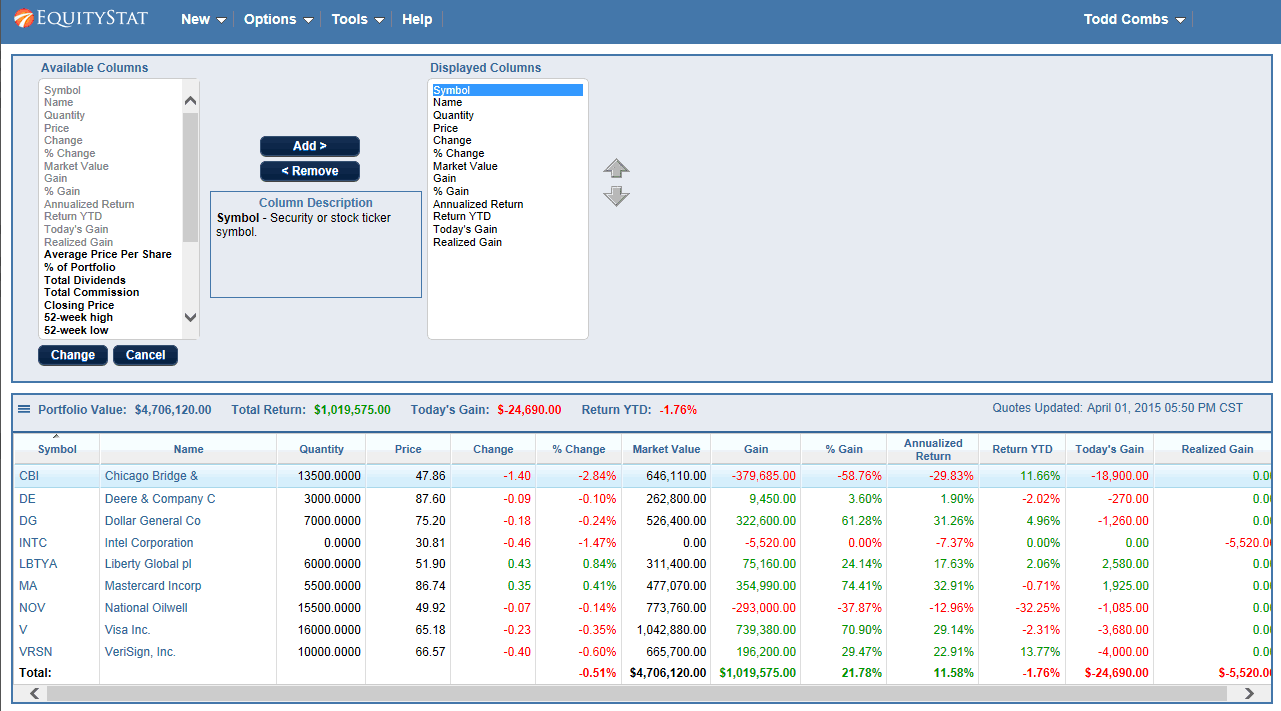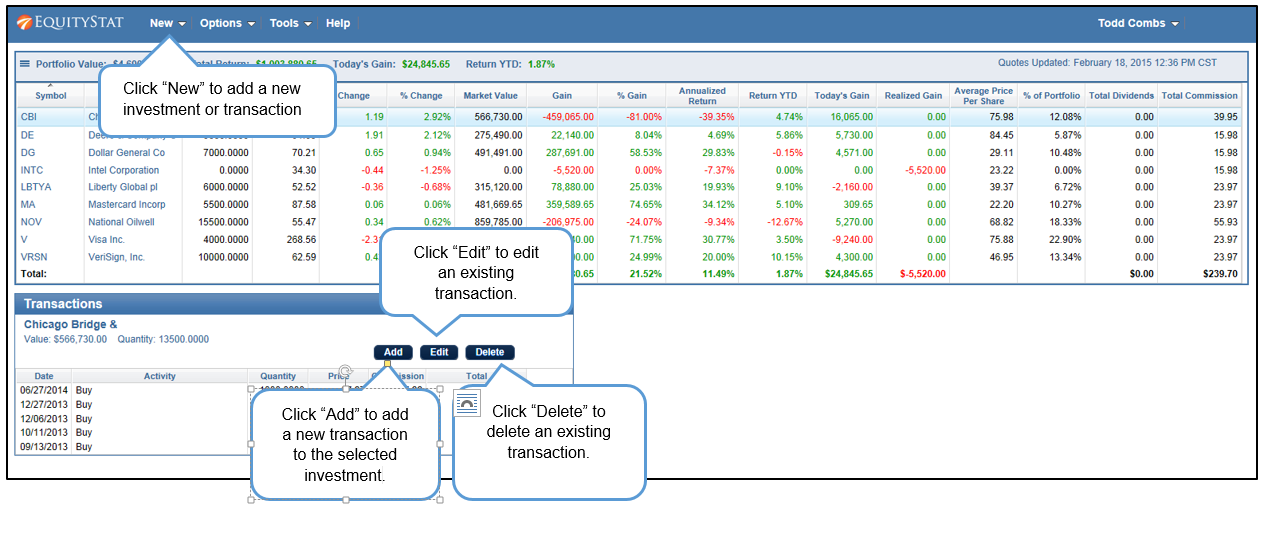5 Frequently Asked Questions
- How do I add a new investment?
Click the New Menu and then choose New Investment from the dropdown menuitem. A popup dialog will appear where you can add your new investment. - How do I add/remove a portfolio column?
Click the Options Menu and then choose Change Columns from the dropdown menuitem. The Change Columns panel will appear. To add a column select the column from the Available Columns list and click the Add button to add it to the Displayed Columns list. To remove a column select the column from the Displayed Columns list and click the Remove button to remove it from the Displayed Columns list. Click the Change button to save your columns. - How do I change the order of the displayed columns?
Click the Options menu and choose the Change Columns dropdown menuitem. The Change Columns panel will appear. Select the column you want to change from the Displayed Columns list. Use the up/down arrows on the right to change the order. When finished click the Change button to save your changes. - How do I sort the portfolio by Investment name? How do I sort any column in the portfolio?
To sort your portfolio by investment name, click on the Name column heading. To sort any columns, such as Market Value, click on the column heading. Clicking on the column heading will also toggle the sort between ascending and descending order. - How do I sell an investment?
To sell an investment add a “Sell” transaction. To add a “Sell” Transaction, first select the investment you want to sell. Next click the Add button in the Transactions section. A popup panel will appear. Enter your date, choose “Sell” from the Activity dropdown and enter how many shares you sold and the price you sold them at. Click the Add button to save your changes.